 但在鸿蒙开发中,看到原始的单选按钮、复选框在选中、未选中时的状态却是这样的:
但在鸿蒙开发中,看到原始的单选按钮、复选框在选中、未选中时的状态却是这样的:
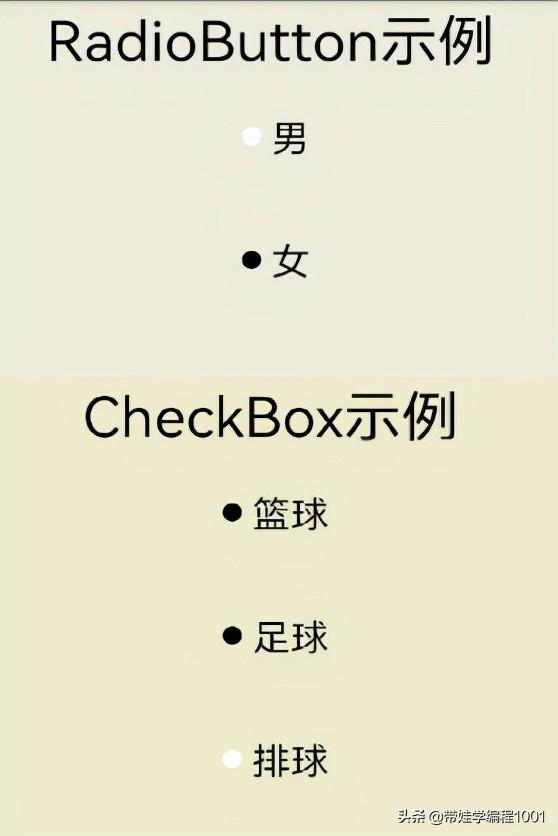 简单美化一下后,是这样的:
简单美化一下后,是这样的:
 对美的追求驱使我们进一步美化一下该组件。具体方法如下:
1. 准备4张图片,分别为单选按钮选中、未选中和复选框选中、未选中状态时对应的图片,并导入到media资源中:
对美的追求驱使我们进一步美化一下该组件。具体方法如下:
1. 准备4张图片,分别为单选按钮选中、未选中和复选框选中、未选中状态时对应的图片,并导入到media资源中:
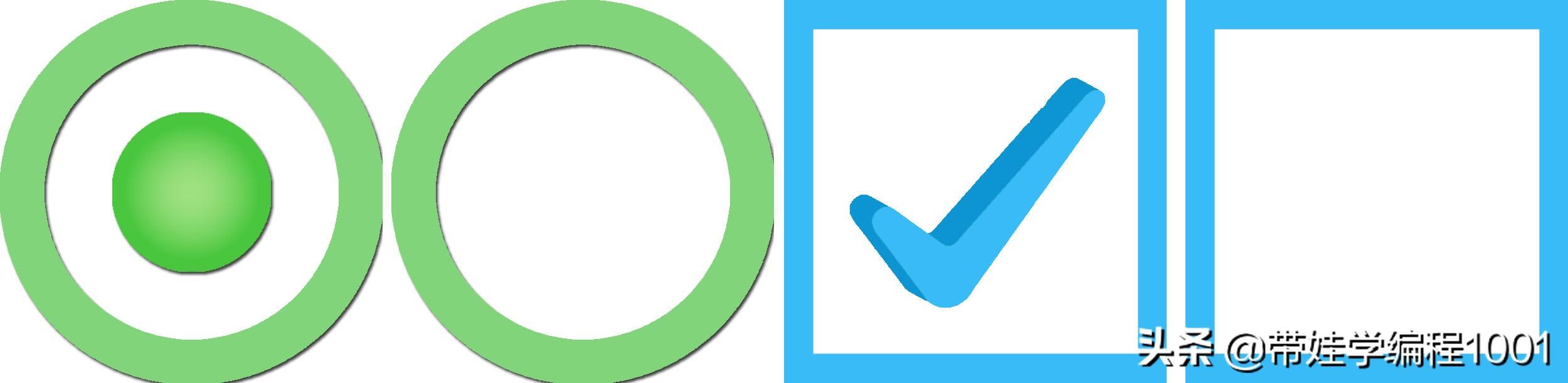 2. 新建一个单选按钮的xml样式文件radiobutton_state.xml,内容如下:
2. 新建一个单选按钮的xml样式文件radiobutton_state.xml,内容如下:
<?xml version="1.0" encoding="utf-8"?><state-container xmlns:ohos="http://schemas.huawei.com/res/ohos";> <item ohos:state="component_state_checked" ohos:element="$media:rbyes"/> <item ohos:state="component_state_empty" ohos:element="$media:rbno"/></state-container> 新建一个复选框的xml样式文件checkbox_state.xml,内容如下:
<?xml version="1.0" encoding="utf-8"?><state-container xmlns:ohos="http://schemas.huawei.com/res/ohos";> <item ohos:state="component_state_checked" ohos:element="$media:cbyes"/> <item ohos:state="component_state_empty" ohos:element="$media:cbno"/></state-container> 3. 在ability_main布局文件中加入单选按钮、复选框组件标签,将每个RadioButton的check_element设置为radiobutton_state,将每个Checkbox的check_element设置为checkbox_state。
<RadioButton ohos:height="match_content" ohos:width="match_content" ohos:text="男" ohos:text_size="20fp" ohos:margin="20vp" ohos:background_element="$graphic:radionbutton_state"/> <Checkbox ohos:height="match_content" ohos:width="match_content" ohos:top_margin="50vp" ohos:alignment="left" ohos:text="排球" ohos:margin="20vp" ohos:text_size="20fp" ohos:check_element="$graphic:checkbox_state"/> 在模拟器中运行,就看到自己设置的美美的样式了。
 这样一来,是不是简约又美美的?
需要注意的是:
这样一来,是不是简约又美美的?
需要注意的是:

花粉社群VIP加油站
猜你喜欢